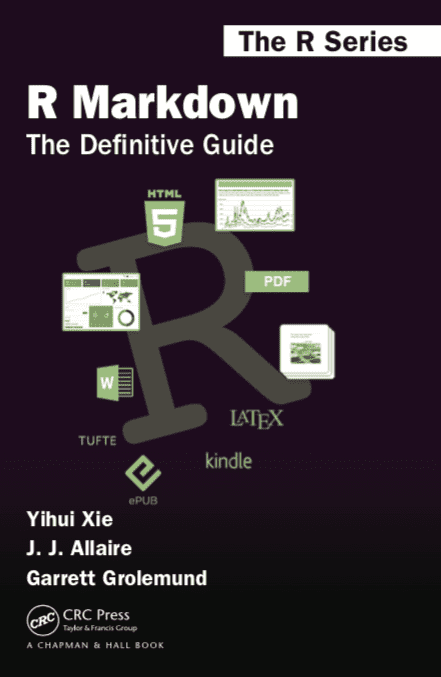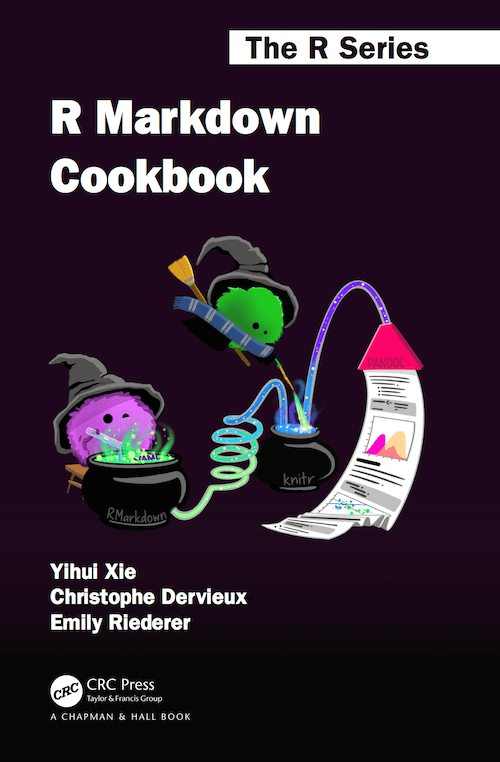Quarto
Club Bioinfo, Jouy
MaIAGE
April 13, 2023
Notebooks
RMarkdown & Jupyter Notebook
- Framework for data science
- Easiest way to make computational documents
- An (optional) YAML header surrounded by
--- - R/Python code chunks surrounded by
``` - Text mixed with simple text formatting with markdown.
- An (optional) YAML header surrounded by
- Export knit and processed by pandoc to produce a complete report containing all text, code and results.
Analyze. Share. Reproduce.
RMarkdown & Jupyter Notebook
The R Markdown ecosystem
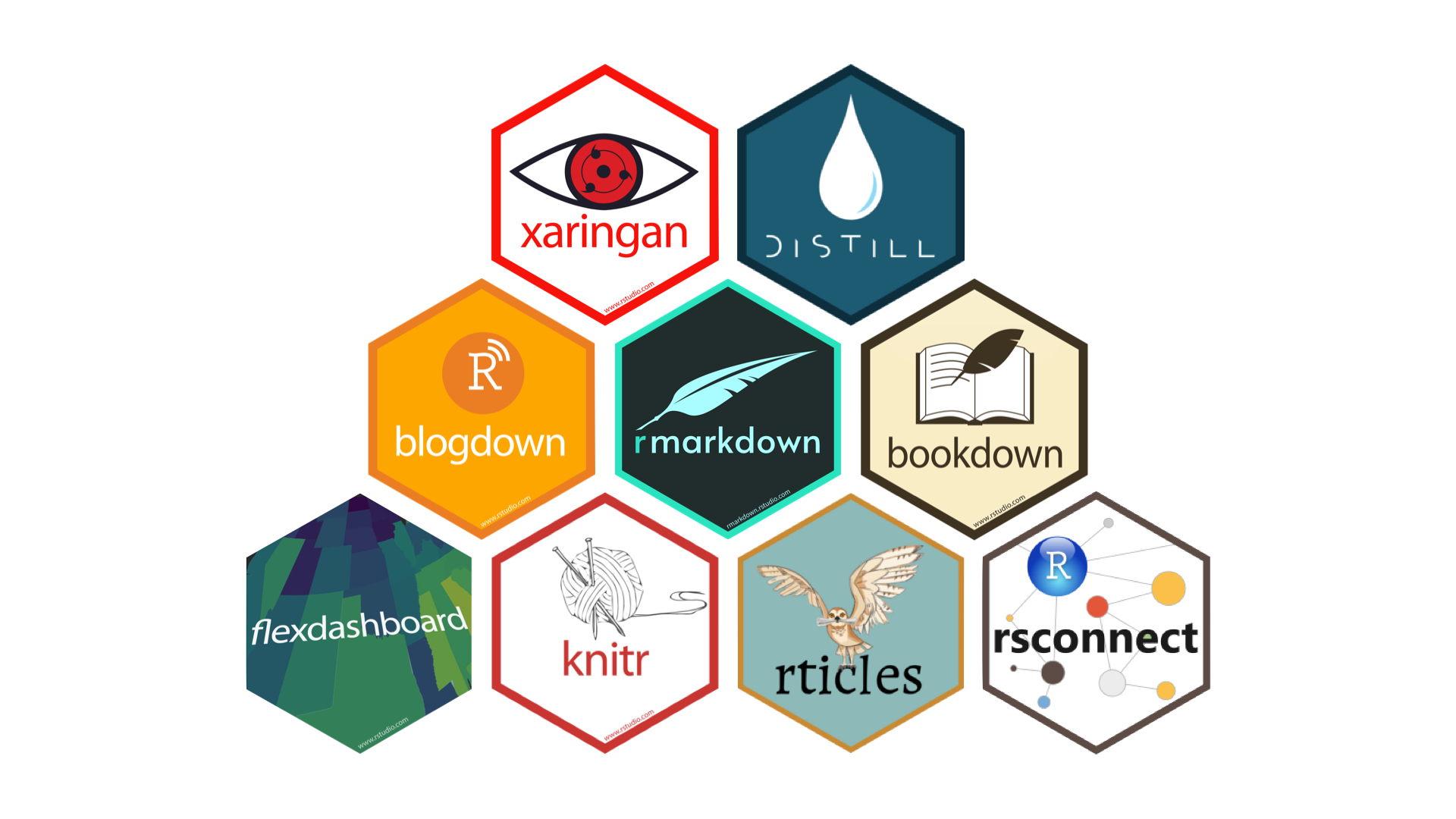
Quarto: Next generation R Markdown

Quarto unifies and extends the R Markdown ecosystem
Quarto is a new, open-source, scientific and technical publishing system

So what is Quarto ?
Quarto is a command line interface (CLI) that renders plain text formats (.qmd, .rmd, .md) OR mixed formats (.ipynb/Jupyter notebook) into static PDF/Word/HTML reports, books, websites, presentations and more

Quarto powers Computo
Benefits of Quarto
From the R user point of view: Decoupling from R
- Quarto is multi-core and multi-engine
- Dedicated CLI
- Unlike Rmd / Jupyter notebooks, Quarto is not tied to a language1
- Compatible with your editor (Jupyter Lab, Neovim, VS Code, RStudio, etc), with many visual edition modes available
- Makes collaboration easier
Quarto highlights
- Consistent implementation of attractive and handy features across outputs: tabsets, code-folding, syntax highlighting, etc.
- More accessible defaults as well as better support for accessibility.
- Guardrails, particularly helpful for new learners: YAML completion, informative syntax errors, etc.
- Support for other languages like Python, Julia, Observable, and more via Jupyter engine for executable code chunks.
Native support (I)
- citations: bibliography files (bibtex), bibliography style (csl)
- cross-references for figures (
fig-), tables (tbl-), sections (sec-), equations (eq-), (thm-), etc
Native support (II)
- Appendices
- automatic: references, footnote and (self-)citation
- manual: acknowledgements, technical proofs, etc
- Document License (as
Reusesection)
Extensions
include-code-files: code from source filesfontawesome,academicons, … : Use icons